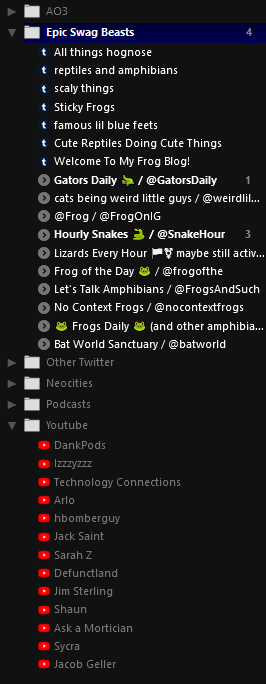How to use RSS feeds

If you're actively using Neocities, you might be using it specifically because you've caught on to the fact that social media is a tar pit designed to suck you in and keep you there to maximize the website's profits, and because rage drives engagement, it also coincidentally happens to be designed to farm rage, getting it's users addicted to anger and making the world a worse place where people are mean to each other for no reason. You may be hoping to find some way to get out of the vicious tar pit that is social media.
Unfortunately, quitting social media is not super easy, given that it is designed like a tar pit. Social media also happens to be a convenient way to keep up with friends, and sometimes there are cute pictures of animals, and things you actually do want to see! So how does one keep the useful aspects of social media, while keeping a healthy distance from it?
The answer is quite simple. Really simple, you might say. And it's been around longer than social media has. You may have even heard of it, but perhaps you never really knew how to use it, or haven't realized it's full potential.
RSS, which stands for Really Simple Sindication, allows you to keep up with things posted on various websites in one place. It shows you everything, in chronological order, without any algorithms, recommendations, or other garbage designed to suck you in. It shows you what's new and that's it. And the great thing is, you can set up RSS feeds to fetch posts from accounts on just about any social media site! You can even sort feeds into folders to keep them organized. You can also export all of your feeds as an OPML file and import them into other feed readers, so if you use multiple readers or want to switch readers, it's very easy to sync your feeds up!
How do you do this?
First of all, you're going to need a feed reader. There are a lot of different feed readers out there. You may also use several different ones across different devices. Personally, when I'm using my desktop PC, I use the Feedbro extension for Firefox, and when I'm on my (Android) phone, I use Feeder, which is open source and can be downloaded through the open source Google Play alternative F-droid. I recommend these feed readers to anyone who is able to use them, but do some research to find out which feed reader works best for you.
Next, you're going to need to follow some feeds. Your feed reader should have a button somewhere that allows you to add a feed, which will ask you for the URL of a feed. Which brings us to the next question:
Where do you find feeds?
Some feed readers, particularly ones that are integrated into web browsers in the form of an extension, may allow you to scan a page for a native RSS feed. If your feed reader is not an extension, you may still be able to scan a website for feeds by clicking create new feed and simply typing in the website's URL. RSS feeds are still quite common on most sites, especially for news outlets and podcasts, so it's pretty likely you will be able to find some this way. If that doesn't work, you can usually find a link to a site's native rss feed somewhere in the menu, sidebar(s), or footer. AO3 for example has RSS feed buttons within just about every tag. However not every site advertises their RSS feeds, some don't have native RSS feeds at all, and some even go to great lengths to hide their RSS feeds. What do you do in this situation? Well, it depends on the site.
Twitter does not have native RSS feeds. In fact, the elongated muskrat in charge of the godforsaken place has gone to great lengths to try and suppress Twitter RSS feeds, including locking access to Twitter API behind a paywall, because he sees it as "competition." Fortunately, he's very stupid, and there are ways around it. My favorite way around it is using the completely free and open source Twitter front-end alternative, Nitter.net. Nitter allows you to view tweets from twitter accounts without having to use Twitter itself, and it does not use the official Twitter API, so it is unaffected by the restricted access to Twitter API. What's more, it has native RSS feeds! To subscribe to an RSS feed of any twitter account, you can do one of two things:
- You can search Nitter for any twitter username, find their page, and use your feed reader extension to search the page for a feed,
- you can go into your feed reader, click add new feed, and enter the Nitter URL for the account into the URL section. (for example, if I wanted to follow the feed for @GatorsDaily, I would enter the URL "https://nitter.net/GatorsDaily".) If the feed reader does not find an RSS feed on the page, you may have to append "/rss" to the end of the URL.
OR
It's truly that easy! I like to use Nitter feeds to keep up with friends on twitter and gimmick accounts that post pictures of lizards. Note that if you go to the Nitter page for an account and it says "No items found", don't worry too much, it seems to be a glitch. The RSS feeds are unaffected by this.
Tumblr
Unlike Twitter, Tumblr has native RSS feeds, and while they're not advertised, they're very easy to find! To subscribe to a tumblr blog's RSS feed, either scan a blog for feeds using your RSS reader extension, or enter the blog's URL into a new feed on your feed reader. If that doesn't work, you may have to add /rss to the end of the blog URL.
Youtube
Youtube also has native RSS feeds, but it's a little harder to find the URL for them. Scanning the channel page for feeds is the easiest method, but if you can't use that method, here's what you do:
- Go to the channel page, right click, and click "view page source."
- Hit control or command + F to search, and type "RSS".
- Jump around until you find a tag that starts with "link rel="alternate" and has a title of "RSS".
- Copy the URL under href and paste it into a new feed in your feed reader.
If you don't have access to a desktop with which to view page source, here's what you can do instead:
- Go to the channel page and make note of the @ handle.
- Go to this website OR make an internet search for "youtube channel id converter" and enter the channel's handle, then convert.
- You should get a series of upper/lowercase letters and/or numbers, which is the channel ID. Append the channel ID to the end of this URL, after the equals sign: "https://www.youtube.com/feeds/videos.xml?channel_id=" and put the URL with channel ID into a new feed on your feed reader.
If you want to subscribe to a playlist rather than a channel, the process is much the same. You can scan a playlist page for feeds, or you can use the view source method to find the RSS link, or you can append the playlist ID (the series of numbers found after the "list=" portion of the playlist URL) to the following link: "https://www.youtube.com/feeds/videos.xml?playlist_id=" and place the URL + playlist ID manually into your feed reader.
Neocities
Neocities also has native RSS, but it's pretty basic. It only tells you when a site has updated, it doesn't tell you what the update was, and as far as I know it doesn't tell you about messages that the webmaster has posted on their feed either. It's still useful for keeping up with site updates, though! You can subscribe to Neocities native RSS by adding .rss to the end of the neocities.org/site/(sitename) url for the neocities site. (Unfortunately I find that feed reader scanners usually don't pick it up, so you have to manually enter it.) Alternatively, you may want to check the website itself to see if the webmaster has created their own, more detailed RSS feed, like I have! (See my footer, or scan the page!)
As much as it's fun to dunk on Reddit for being kind of a shithole, sometimes it does have useful stuff. And it turns out, Reddit also has native RSS feeds, for just about every page on the site, from subreddits, to specific posts, to users, even specific comment threads within a post! You can find them either by scanning the page of a subreddit/post/user/etc with a feed reader, or by taking the url of the subreddit/post/thread/user/etc you want to follow, removing the slash at the end of the url, and replacing it with .rss, then putting that URL into your feed reader.
Other Websites
For most other sites, you can create an RSS feed where none exists using a tool such as RSS bridge (public instance here) or RSS hub. These tools can be used to set up feeds for just about any website you can think of. They're self hostable, meaning you can host them on your own server, or you can use a public instance if you're not tech savvy. Before using a RSS bridge/hub though, I recommend googling to see if the site you're trying to subscribe to a feed for has a way of accessing native RSS. Also, with some sites such as Instagram, the public instance version doesn't work because of rate limiting, so to make feeds for those sites, you have to self host an instance, which unfortunately requires a bit of technical tinkering. There are some feed readers which have support for Instagram feeds programmed into them natively, but this is sort of an uncommon feature. If I become aware of a better alternative for Instagram feeds, I will update this page. RSS bridge and RSS hub are very useful for creating feeds from other sites, though—take a look at the list of sites they support!
Conclusion
RSS feeds may be old and not as widely used, but they're still extremely useful, and make a great alternative to using social media directly. If you often feel like you're stuck scrolling through your social media feeds constantly, and want to escape the tar pit without having to give up your memes, cat pictures, or updates from friends, I highly recommend giving them a try. It will make your internet experience so much better and more curatable, I promise.